First type your text of your message in the Compose Tab like I"m doing here. Then highlight the word you want to link to a web page.
 Then see the little green paperclip like button I circled? You will want to click on that. You will get a new window open. The goofy part is that it already has http:\\ typed in it. I find it easiest to delete that first.
Then see the little green paperclip like button I circled? You will want to click on that. You will get a new window open. The goofy part is that it already has http:\\ typed in it. I find it easiest to delete that first. Then what I do is open a new browser window and go to the page I want to link to. Highlight the web address in the Address Bar. Then right click and say copy. Go to back to the browser window your typing your blog post in and right click in the empty link box and say paste. This will put that web address in the text box. Then click on OK.
Then what I do is open a new browser window and go to the page I want to link to. Highlight the web address in the Address Bar. Then right click and say copy. Go to back to the browser window your typing your blog post in and right click in the empty link box and say paste. This will put that web address in the text box. Then click on OK.

 You will then see the name or words probably highlighted or underlined meaning that those words are linked. Each blog template has different looks for how this shows up so I can't tell you exactly. After you publish your post then anyone who clicks on those words will go to that link you created.
You will then see the name or words probably highlighted or underlined meaning that those words are linked. Each blog template has different looks for how this shows up so I can't tell you exactly. After you publish your post then anyone who clicks on those words will go to that link you created.
Clear as mud?






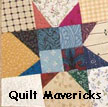





















6 comments from wonderful readers:
couldn't be better !!!! Thanks a lot, Dawn
This is great - save me trying to work it all out for myself. It couldn't have come at a better time. Thanks.
Perfectly clear! I already knew how to do it from being Intranet Administrator all these years at work, but you explained it beautifully!
Sure hope blogger and bloglines start playing nicely again. My blog finally is available again after showing a blue screen most of the day, and now that I'm checking all the blogs in my list I find lots of them have been updated and bloglines never "got" the message that it had happened!
Yay - it's Friday! Two days of lots of sewing! Hope the same is true for you.
And if you want the link to open in a new window just go to edit html and add
" target="_blank" in front of the name you have written.
The comment do not allow me to put an example in it (grmph) but if you need more explanation please contact me
Simple as pie! I don't actual;ly worry with right clicking and use the short-cuts for copy and paste.
Ctrl key + "c" is COPY
Crtl key and "v" is PASTE
It's easier for me and I also dont[ delete the http: since it's already highlighted when you open it, so anything you paste will take it's place!
dang... and all this time I was typing the whole code out by hand - you know, put the side arrow on "a href=address" and so on. :P
Psst... was supposed to remind you about the snowman cannister thingie. Glad to have you back. :)
Post a Comment